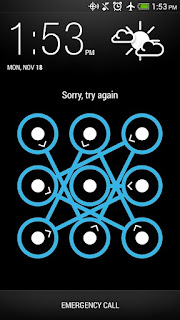Blackberry a while back licensed several of their core applications to run on Android platforms as well as the iPhone platform. The move saw Blackberry connect millions of Android users across the world with one of the world's most stable, and secure mobile application platform. Android users can now download and install the apps without jail breaking their devices.
However, at this point, the majority of Blackberry applications available to Android platforms only run on Android v4.0 (Ice Cream Sandwich) or better. Below is a comprehensive guide on how to install Blackberry applications on Android platforms.
Installing BBM on Android Mobile Devices Blackberry Messenger (BBM) is the reason why most people became addicted to their Blackberries. Unlike other messaging applications, BBM allows users to send longer text messages and even make voice calls at no extra charge.
These functionalities, including notifications of when someone has read your message, and sending and receiving large files are now available to Android devices. Here are a few steps to installing BBM on your Android device.
1. Ensure your Device supports BBM Android devices running Android v4.0 (Ice Cream Sandwich) and later are supported by BBM. The device should also feature a screen that is not more than 7 inches. If your device meets these requirements, go on to step number 2.
2. Head over to www.bbm.com from your native Android browser. The webpage should direct you to the official BBM app in google play store. This is vital because you want to certify you are installing the official BBM application on your phone. Scammers have taken advantage of the app's popularity with fake BBM apps, targeting eager users with advertisements, spam, and even viruses.
3. Create a Blackberry ID or sign into BBM with your Blackberry ID A Blackberry ID (BBID) is required before you can use the application. Previous BBM users already have BBID and they can login with it into their BBM applications. New users need to create an account with Blackberry. The BBID links all your contacts to your profile, so that on any new devices, your BBM contact list is available. Head over to www.bbid.com to create a new BBID.
4. BBM extra Tips Al this point, the BBM chat application should be fully installed and ready for use All that is left is to find the Blackberry PIN, which allows you to connect with friends without sharing personal details such as phone number or email address. To add anyone o your BBM contact, send them your PIN, or ask for theirs. After exchanging PINs, you should be able to see your newly added friend on your contact list. To reveal your BBM PIN, just tap on your BBM picture or name and then tap on "Show Barcode" on the bottom toolbar.
Installing BES10 Client on Android Blackberry Enterprise Server (BES) 10.0 is a solution for organizing and securing mobile platforms. Essentially, BES is a single package of three servers that should be installed on a single physical or virtual server. However, it can be installed on separate servers if desired. The Universal Device Service allows for Android and iOS support and the BlackBerry Device Service (BDS) supports Blackberry 10 devices. All these services are consolidated by the BlackBerry Management Studio, providing a unified console for management of all devices.
1. Download and Install Touchdown Before setting up BES10 on an Android device, the BES10 Client app must be installed. This app is available on the official android apps market. On top of this, you need to download and install the Touchdown app by NitroDesk. This is necessary because Android devices have no native support for remotely per-configuring Exchange email or a secure email client. Touchdown configures all these which are required by BES10.
2. Download and Install BES10 Head over to Google Play Store and download the BES10 Client. To configure it, enter a secure URL to bbsecure.com together with your BES10's SRP ID. The URL is location specific, so if you live in the US, the URL will be us.bbsecure.com.
3. Accept the Security Certificate The website will prompt you to accept a certificate that will be used for protecting communication between your device and the BES10 server.
4. Provide an Active Directory Username and password BES10 needs access to an Active Directory network. Provide a username and password with sufficient access rights.
5. When promoted, allow the BES10 client to be the Device Administrator This grants control over the device from the BES10 interface.
6. Preconfigure Device to Connect to Company Email System The BES10 client will launch and per-configures the Touchdown application, which then asks you to type the password to the network. This is the final step, allowing you to retrieve company emails, contacts and calendar.
Additionally, BES10 allows you to control which applications can be installed on connected devices. These applications can either be accessed from Google Play or internally created by the company.
Installing Multi Lock to protect Instant Chat Messages Securing instant chat messages is an enormous priority to most users. Someone may unintentionally, or intentionally, read your messages. You can prevent this by using Multi Lock. Accessible from Google Play, Multi Lock is a lightweight, easy to use and practical security application for Android devices.
The application locks all instant messaging applications as well as the device gallery with a four digit pin. Devices that have a front camera will take a picture of any person who enters the wrong pin, making it easier to identify intruders. Below is a detailed, step-by-step guide on how to install Multi Lock on Android Devices.
1. Go to Google Play Store and Download Multi Lock In the search bar, type in Multi Lock and in the results, click on Multi Lock, developed by Paul Grosso. Let the application install on your phone.
2. Launch the Application and Set Pin On the application's first launch, you are required to set up a four-digit PIN, which will then be used to unlock locked instant messaging applications, as well as your gallery.
Other customizable options available on the screen are an auto-lock timer which lets you set times when the application can automatically lock the device. And that is all The application is fully installed and ready to protect your messages, images and video.
Install Profile Without Cropping for BBM
Most BBM users will notice every time they change their profile picture on BBM, they must crop pictures, resulting in loss of a substantial part of the photo. With Profile w/o Cropping for BBM, profile pictures are adjusted to the maximum size allowed by BBM without losing any part of the picture. Installing the application only takes three steps.
1. Visit Google Play Store and search for Profile w/o Cropping for BBM.
2. Download and install the application
3. Launch the application and adjust the desired BBM profile picture to your desire.